Use the data model manager to manage the model, set model security, and manage model elements and security (hierarchies, measures, levels and members).
General
Use the server tree on the left to find and select the data model you wish to manage. You can use the drop down to filter the data source type and quick search to find items by name.
Once you have the model selected, you'll see the following items on the general tab.
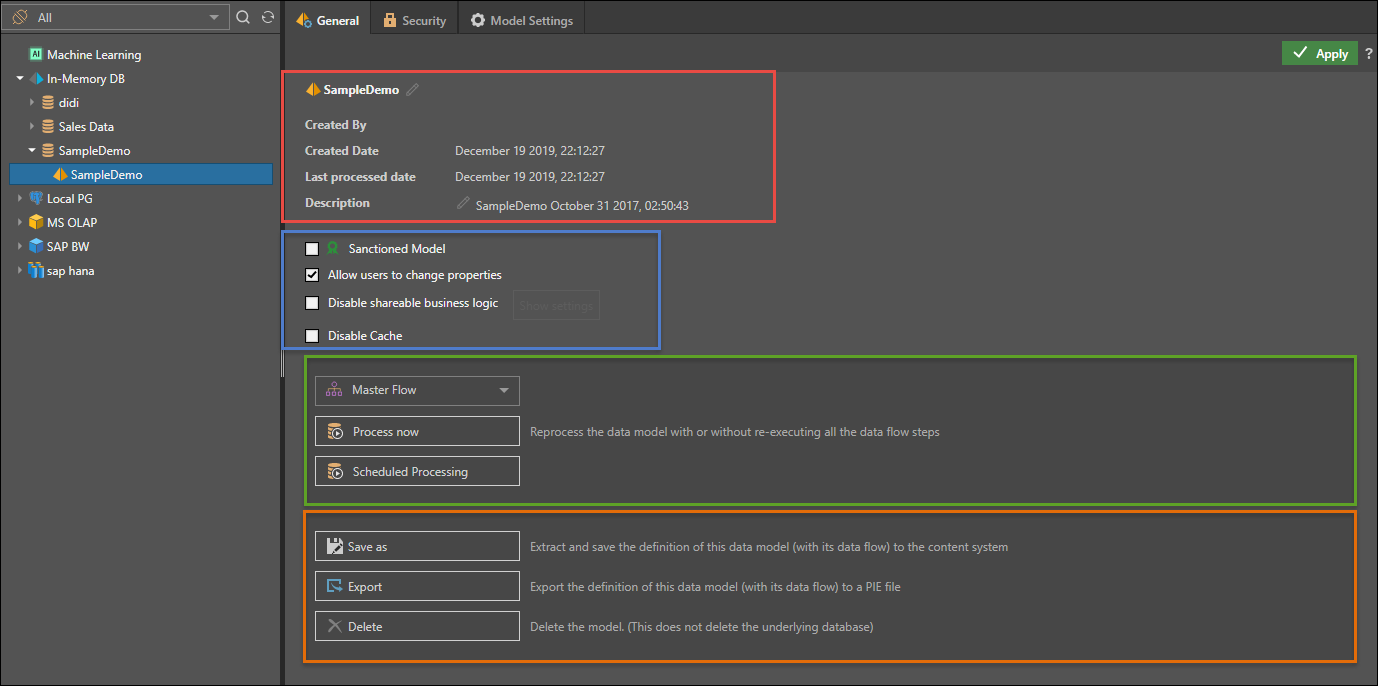
General information: (red highlight)
- Created by: view the user that created the data model
- Create Date: the date the data model was initially created
- Last Processed Date: the date the data model was last processed
- Description: any description added by the designer.
Model Settings (blue highlight).
- Sanctioned Model:check this option to watermark the data source with the Sanctioned certificate. This certificate will appear next to the data model's name when it's opened from the Discover or Presents. This is a useful way to indicate to users which data models have been verified and reviewed. Note: this feature is not available in the Community Edition.
- Allow users to change properties: check this option to allow users to change the metadata overlay properties
- Disable shareable business logic: check this option to disable the creation of sharable business logic (formulas, lists and parameters) by end users. Click the Show Settings button to select the user roles for which shareable business logic will be disabled .
- Data model has NO data-level security: by default, cache is disabled for MS OLAP, Tabular, SAP BW and HANA models, to ensure that data-level security is not violated. If you DO NOT have data-level security in the cube, you can check this option to enable cache.
- Ignore cube-action access security for cells: by default cube actions are secured. Disabling this will lighten the action engine load and improve performance.Only applicable for MS OLAP.
- Disable Cache: if the data model uses ROLAP, you can check this option to forcibly disable all caching - if you want to ensure that the query results are up to date (real-time), rather than cached.Only applicable for MS OLAP.
Process Actions (green highlight)
In this section you can reprocess the data model.
- Process Type: Before clicking the Process button, select to re-execute all the data flow and data model steps select "Master Flow" . Otherwise select "Model Only" to reprocess the data model without the data flow and manipulation processing.
- Process Now: runs the reprocessing immediately by adding it to the queue.
- Schedule Processing: setups a schedule to reprocess the model.
Model Management (orange highlight)
- Save as: choose this option to extract and save the definition of the materialized data model, and its ETL to the content system. This is useful if the data model's ETL was deleted or if you wish to extract the latest definition.
- Export: export the definition of the materialized data model and its ETL to a PIE file .
- Delete: delete the materialized data model. Note that the underlying database will not be deleted.
When finished, click Apply to save your selections.
Use the two cache buttons at the bottom to clear the current metadata cache or the query for the specific model immediately.
Security
For the selected data model, select the Security tab to manage access to this model by role.
- Select the roles that should be assigned to the data model.
- Read: users will be able to query the data model
- Write: user will be able to change the specific data model using the data modeling tools
- Click the "Add Role" button to add a new role to the list. By definition, this will propagate UPWARDS to the server and database levels as well.

Model Settings
Model Settings allow the admins to control granular elements of the model - hierarchies, measures, levels and members - for each role with access to the model.
Note: this feature is not available in the Community Edition.
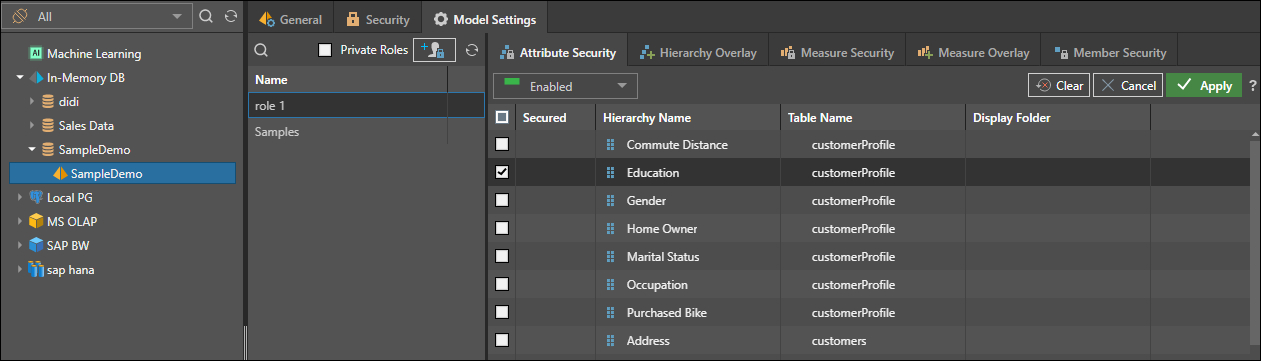
- To add more roles, the click the role button. This will add a new role to the model and propagate this upwards to the database and server.
- To view private roles associated with the model, check the box. This will show all users with access to the model, This allows admins to write and edit overlay rules by specific user (although this is not recommended).
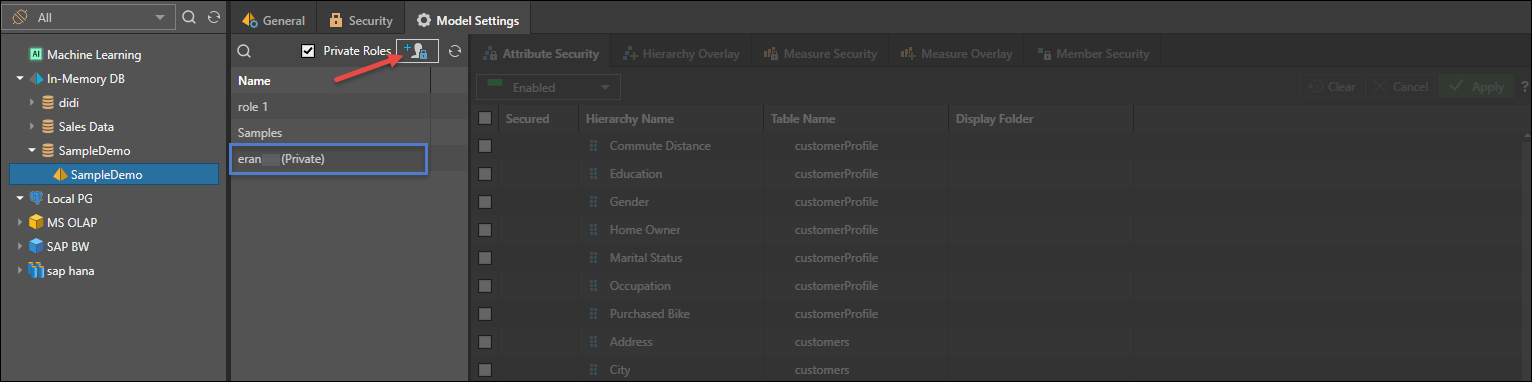
Once you've selected a role, you can set and edit the following:
- Attribute security: enable or disable roles for specified hierarchies.
- Hierarchy overlay: edit the metadata overlay for hierarchies according to user roles.
- Measure security: enable or disable selected roles for specified measures.
- Measure overlay: edit the metadata overlay of chosen measures for given roles.
- Level overlay: edit the metadata overlay of selected levels within a user hierarchy for specified roles. This is only supported for models with regular hierarchies.
- Member security: enable or disable selected member elements for specified user roles. This is not available for externally defined models (like MS OLAP, SAP BW etc)